MV Telemetry – Part 3 Displays
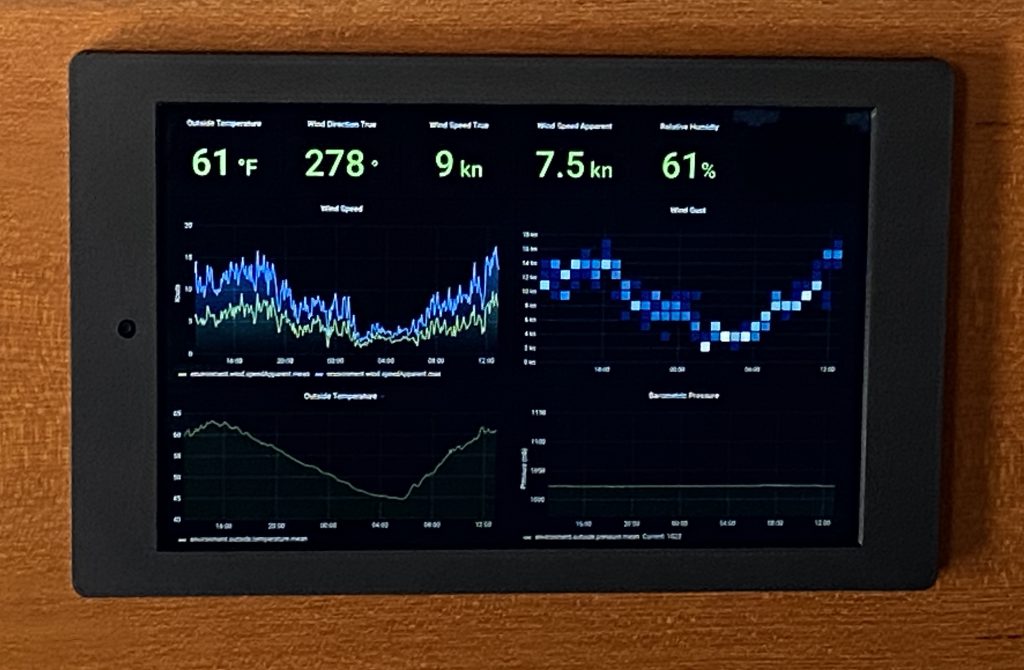
From the beginning the holy grail of our telemetry project has been to get valuable data and display it on two permanently mounted panels in our pilot house. It was a year in the making to get here, as we slowly built out our telemetry system. We would have approached this project sooner if I had seen a good write up on how easy and cheap this piece of the puzzle actually was.
Our requirements were that a display had to be permanent mount, DC powered, able to display Grafana dashboards, and ability to automate turning off/on of the panels. As such we decided to use an Amazon 10″ Fire tablet HD with no-ads. That last piece is important to get the add free version which is a few more bucks. We waited until Amazon had these on sale.
Next we purchased our surface mount from Makes by Mike on Etsy located here. Mike 3D prints his frames and they come with an option to add a small USB buck/boost converter so the tablets can be powered off 12V batteries. What I love about this setup is that the usb connector is so slim it does not interfere with the profile of the frame.
Mounting was straight forward as you see below. Only a single small hole is needed to slip the usb power wires through. Once done you plug in the Fire tablet and the cover frame just snaps together holding everything in place.
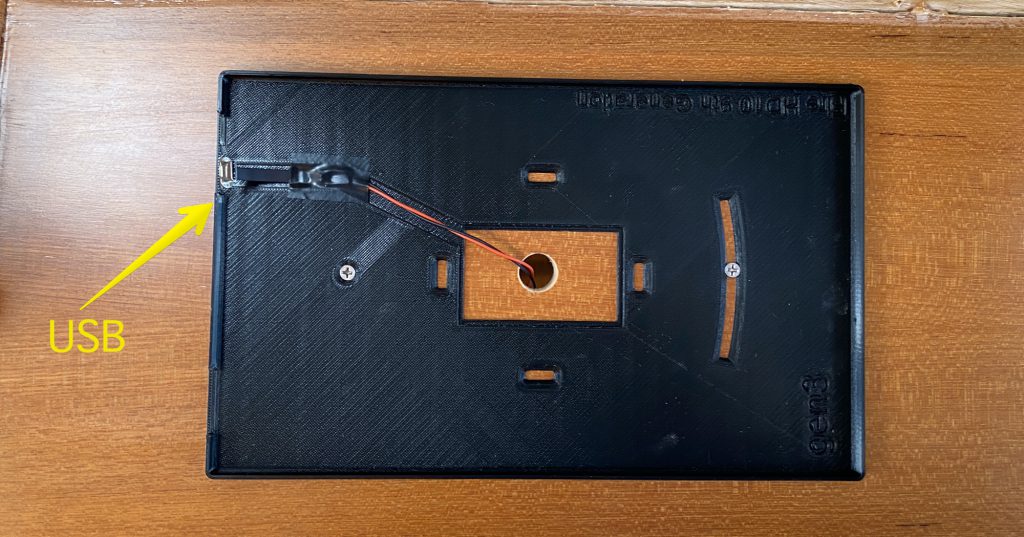
Tablet Configuration
I would recommend you do this configuration before you actually mount the tablet. Our single use for these tablets is to display Grafana dashboards. The challenge with that is the Fire tablet lacks controls to manage a few aspects like putting a browser in full screen, automatic login, etc. We decided to use the a software app called Fully Kiosk. The app is free for base features but, we paid like $8 for a full permanent license to unlock advanced features. However, wait just a minute it is not that quick and easy. The Fire tablet does not have the Google Play Store to install additional apps. Nor does it allow for 3rd party apps. For us we wanted to install Fully Kiosk and Chrome browser for doing testing work.
So let’s get to it! First thing we changed the device default name so we know which tablet we are working on. Go to Settings -> Device Options -> Change Your Device Name. Second we need enable the included Silk browser to run and install downloaded files. Go to Settings -> Security & Privacy -> Apps from Unknown Sources and allow the Silk app.
The next step is to install Google Play Store onto the Fire tablet. There are some good instructions on the Internet. I used this write-up here and this YouTube video to get Google Play Store setup. Once you have the Google Play Store installed then install your browser of choice. I used Chrome.
Next open up the following link ( www.fully-kiosk.com/en/#main ) with the Silk browser and download and install the APK file. This gets Fully Kiosk running on your tablet. You can test out any of the advanced features for free. Below are the configuration settings. I use Chrome to get the exact dashboard URL I need on the Fire tablet then copy and paste it into Fully Kiosk.
- Set start URL to Grafana Dashboard
- Enter your Grafana dashboard URL
- Settings -> Device Management -> Screen Orientation -> Landscape
- Settings -> Device Management -> Launch on Boot
- Settings -> Power Settings -> Show Battery Warning -> 50
- Settings -> Power Settings -> Manage Wake Up & Sleet Time -> 05:00 / 23:00
- Settings -> Power Settings -> Turn Screen on Power Connect
So a few Grafana notes I have worked out. First I created custom dashboards just for the Fire tablet. That way it sizes correctly for the 10″ display in landscape. Second some dashboards look better with the dark theme and others light. You can create a custom link in Grafana for each dashboard that uses one or the other theme. Just go into the Dashboard of choice and click the share button.
Last step. Amazon wants to automatically update the software on your tablet. Since these are dedicated tablets, once things are working I do not want automatic updates and possible cause issues with the installation. Unfortunately, you need to root your tablet to disable this feature. I took the easier road of blocking my tablets on my WiFi router from the Internet.
Now having used these tablets on our boat for a month long outing I am very happy with the installation. The only feedback is that with the tablets installed in landscape position the screen polarization is such when I have my Maui Jim sunglasses on it makes the screen’s unreadable. Outside of that even with full daylight in our pilot house the tablets are easily readable.